Thing 09: Web-conferencing and communication tools
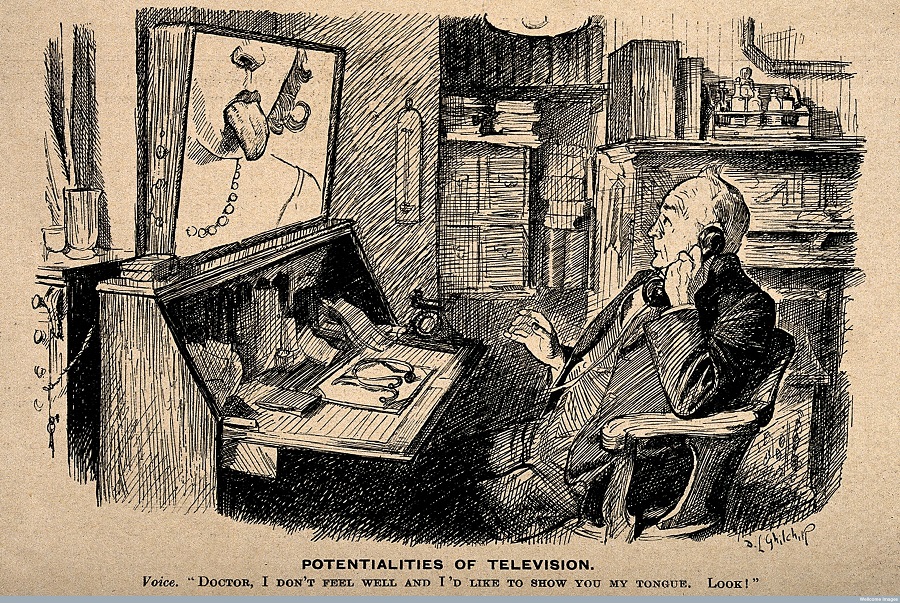
Wellcome Library, London (Creative Commons CC BY 4.0).
As cross-institutional research collaboration becomes increasingly common, more and more researchers need to communicate with one another via web-conferencing tool that allow them not only to talk but also to share screens, collaborate on documents and share files. Even within a single institution, such as the University of Melbourne, web-conferencing can be useful as a way to connect researchers on different campuses or carrying out fieldwork. The University Library also makes use of these tools to deliver webinars for Endnote and Library Scholarly Literacy classes. Particularly with our Land & Environment libraries at Burnley, Creswick and Dookie web-conferencing has become an effective way to manage team meetings and to deliver online but face-to-face consultations with researchers.
This week’s post was written by Mark Shepheard (Research Support, University Library) in collaboration with Gerry Fahey (Land and Environment Librarian & Liaison Librarian, Forest Ecosystem Science) and with assistance from ITS Research Services and Learning Environments.
There are a many web conference tools available. Most have the ability to share the screen, and to connect via webcam and microphone and most also allow for some degree of file-sharing. It’s important to bear in mind that these tools tend not to be compatible with one another, so you can’t use Skype to connect to an Adobe Connect session, for example. ITS Research Services have provided this useful round-up of a variety of web-conferencing tools. Here we’ll look at three particular tools: Skype, Adobe Connect and BigBlueButton.
Skype
Cost: Free for basic account; paid versions provide more features. Costs for calling mobiles and landlines.
Skype is undoubtedly the most well known and most popular web-conferencing tool currently available. Even if you haven’t used it in a professional setting, you’ve probably used it to contact friends and family. Signing up for an account is free and very easy: just enter your details and download the software, which is available for Windows, Mac and Linux. There are paid (‘premium’) versions of Skype available but the additional features on offer change quite regularly, so it’s worth checking the Skype website to keep up-to-date.
Once you’ve set up an account and installed Skype, you can connect to other Skype users, anywhere in the world, free of charge. You will of course need a microphone and audio output; your computer’s speakers and microphones might be fine for casual use but if you’re contacting professional colleagues it would be worth investing in a headset and a web-camera, which applies to all the web-conferencing tools discussed here. You can connect with more than one Skype user at a time and create a large-scale web-conference; a maximum of ten simultaneous users is recommended. You can also send files—such as PDFs, Word documents, or PowerPoint presentations—and share your screen with both individuals and groups. Although Skype does require each user to have a Skype account, it is so commonly used that this is rarely a problem. Nonetheless, in a university setting your contacts may not have access to Skype at their workplace. The University of Melbourne, however, has Skype installed on all centrally managed Learning Environments spaces. It is not otherwise pre-installed on university computers but it can be requested via the IT Service Desk. If you’re planning on using Skype for professional web-conferencing, have a look at this really handy blog post from Ben Loveridge (Learning Environments) for a comprehensive introduction.
Key features
- One-on-one video calls
- Group video calls
- Easy to send files to other users
- Easy to share screen
- Mobile versions available
- Online support available
- Available for Windows, Mac OS and Linux
- Available on centrally-managed computers at the University of Melbourne
Adobe Connect
Cost: Adobe Connect can be purchased by University of Melbourne staff and students via Learning Environments. The cost in 2014 is $188 for each host (allows for 100 attendees).
Adobe Connect is a web-conferencing tool that runs via Adobe Flash. It allows you to host an online conference with multiple participants who can view your desktop and communicate with one another simultaneously. It has a wide range of features and is very versatile but is relatively easy to use and has an intuitive interface. Adobe Connect gives you the option to share your whole desktop with the meeting or just one application and it’s also possible for the attendees to view the application you are sharing in full screen while you’re doing something else on your desktop. Unlike Skype, Adobe Connect does not require your attendees to have an account; you just share the URL of your session. While there are costs involved in using Adobe Connect, it is one of the most commonly used web-conferencing platforms at the University of Melbourne and is fully supported by Learning Environments. If you’re planning on using it, Ben Loveridge has provided a comprehensive guide to running a web-seminar with Adobe Connect.
Key features
- Participants just visit an internet URL to join a meeting
- Host has easy control over the permissions given to guests
- Share just one window or your whole desktop
- Present to your attendees in full screen
- Invite attendees to share their desktops
- Annotate the screen with whiteboard features
- Fully integrated with Adobe Acrobat and integrates with Microsoft Office applications if you also have Adobe Acrobat
- Available for Windows, Mac OS and Linux
- Compatible with Apple iPad, iPhone, iPod touch, iOS, Blackberry as well as a host of Google Android devices running Adobe Flash Player and Adobe AIR
- Supported by University of Melbourne Learning Environments
BigBlueButton
Cost: Free.
BigBlueButton is an open-source web-conferencing system that, like Adobe Connect, uses Adobe Flash. As host, you would download and install the software but your attendees would just need the URL of your session to be able to join. BigBlueButton can be used a basic web-chat but it also supports audio and video conferencing. As with other web-conferencing tools, you can share documents and presentations and participants can also make use of extended whiteboard capabilities, such as a pointer, zoom controls and drawing functions. You can record and playback sessions and it is compatible with Windows, Mac OS and Linux. Initial set up as host is a little fiddly but there is a range of supporting video tutorials on the BigBlueButton website. As a completely free and versatile system, it might be particularly valuable for research students, who may not want to fork out the fees for Adobe Connect.
Key features
- Free
- Participants just visit an internet URL to join a meeting
- Host has easy control over the permissions given to guests
- Share desktops
- Annotate the screen with whiteboard features
- Available for Windows, Mac OS and Linux
Considerations
Unlike Skype, both Adobe Connect and BigBlueButton use Flash as the delivery platform. As Flash is ubiquitous and does not require any special download to take part in a web-conference, all that the participants need is the URL to link to the conference via their web-browser. Other major web-conferencing platforms require all the participants to be using the same software or require installation of various plugins; this requires more co-ordination and involvement on the part of all the attendees. Within the University of Melbourne, Adobe Connect is recommended for staff who want to manage online tutorials with students or web-conferencing with colleagues. Nonetheless, Skype is so accessible, versatile and user-friendly that it always worth considering as an easy-to-use alternative, especially for interviews, guest lecturing and for student web-conferencing where the fee for Adobe Connect license may be prohibitive. Learning Environments provide a variety of video conferencing facilities on campus that can be booked in advance; see here for further details.
Do you use web-conferencing tools on a regular basis? If so, which ones and do you use specific products for specific purposes? Are there any other tools that you would recommend?
Next week, a subject close to my heart: finding and managing digital images.
Comparison of Skype, Adobe Connect and BigBlueButton
|
Program |
Skype |
Adobe Connect |
BigBlueButton |
|
Cost |
Free and premium version available |
$188 in 2014 via Learning Environments of UoM staff and students |
Free |
|
Simultaneous User Capacity |
1 to 25 (10 recommended max) |
1 to 1500 (80,000 w/webcast) |
1 to 80 |
|
Linux |
Yes |
Yes |
Yes |
|
Mac OS X |
Yes |
Yes |
Yes |
|
Microsoft Windows |
Yes |
Yes |
Yes |
|
Audio Support |
Yes |
Yes |
Yes |
|
Video Quality |
VGA,HQ, HD |
VGA, HQ, HD |
VGA,HQ |
|
Video Support |
Yes |
Yes |
Yes |
|
Chat Support |
Yes |
Yes |
Yes |
|
Desktop Sharing Support |
Yes |
Yes |
Yes |
|
Whiteboard |
No |
Yes |
Yes |
|
Upload PPT |
Yes |
Yes |
Yes |
|
Upload PDF |
Yes |
Yes |
Yes |
|
Upload Doc / DocX |
Yes |
No |
Yes |
|
Co-browsing |
No |
Yes |
No |
|
Mobile Device Support |
Yes |
Yes |
Yes |
|
Security Access |
Yes |
Yes |
Yes |
|
Encrypted communication |
Yes |
Yes |
No |
|
Attend meeting from Mobile |
Yes |
iOS, Android and RIM |
Android only |
|
Recording capabilities |
Yes |
Yes |
Yes |
Thank you for all these precious reviews of useful digital tools! You are saving me a lot of time and making me discover some programs I didn’t know! Keep up the good work!