
Thing 18: Collaborative Tools
For many disciplines, research requires teamwork – from short literature reviews to large scale projects. Coordinating tasks and people can be challenging, especially if your team is working remotely or scattered across institutions, labs, or even continents. In this post, Tom Hyde and Vebica Evans showcase a number of tools to make your life easier.
Getting started
Have you ever found yourself working as part of a project team, juggling multiple tasks and deadlines? Or maybe you were managing a project and struggled to keep up with your team’s progress? You can get by with email threads, good file naming, version control, and record keeping. But problems can creep in when tasks pile up, documents get lost among multiple drafts, and people miss deadlines.
Thankfully, there are many online tools that can help you manage your research projects and keep your team on track. Let’s dive in and take a look at some.
That Thing you do: integration into practice
Collaboration
Office 365 is a cloud-based suite of collaborative tools available to University of Melbourne students and staff. It provides access to Word documents, Excel spreadsheets, and PowerPoint slides, which can be edited by multiple people in real time – and sometimes this is all that’s needed to collaborate effectively. But it’s with two other tools included in this Microsoft suite where things get interesting: SharePoint and Teams.
SharePoint
SharePoint allows you to create ‘sites’ to store your documents and communicate with your project team. It’s a shared online space, rather than an individual repository, so you can create folder structures to suit project requirements. You can also upload documents and invite people to work on them, without having to rely on other communication channels like email. Because SharePoint integrates the full Office 365 suite you can quickly create online documents, or upload your existing offline documents.
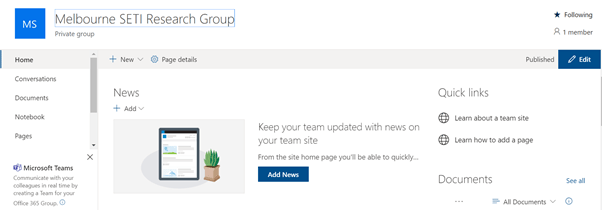

Microsoft Teams
Microsoft Teams is a hybrid of toolbox and workbench, allowing you gather all the things your team needs in one place. It lets you create separate ‘channels’, which can be used to set up contained spaces for individual teams working on discreet tasks or sub-projects that are related to a broader project.
Channels can be customised with toolbars and app plugins (like OneDrive and Outlook Calendar). Team members can upload documents, record notes in the Staff Notebook and communicate through text chat, video calls, and tagging notifications. Privacy settings can also be adjusted to make channels either open, or restricted to only those who are working on a specific project or task.
There are many ways to use Teams to facilitate and coordinate collaboration. To get started with Teams, try setting up a site by yourself to test its functionality, or watch this handy video.

Project management and tracking
Sometimes when collaborating on a project, it’s not enough to have a shared document or workspace – you may want a way to track the progress of the project too. There are some simple, free tools that can help you and your team know the status of a project, who is doing what, and next and future steps.
Trello
If you’ve ever walked around a modern office, you’ve probably seen a ‘Kanban board’. They have columns titled ‘to do’, ‘doing’, and ‘done’, with cards and sticky notes representing tasks.
Trello is a virtual Kanban board, to help you and your team to keep track of a project’s tasks and stages. How you use Trello is up to you: for example, you can make your own columns and cards for different tasks, then colour-code and assign them to teammates. You can also add checklists to each card or task. It’s very intuitive to use!

Asana
Asana is another tool worth exploring for managing your collaborative projects, and is free for teams of up to 15 members. It has a built-in Kanban board, but what is even better is its task lists. This allows teams to create task lists and organise them into different sections. Each task can be opened in its own window, so you can create sub-tasks or have a running commentary between team members about its progress.

A light-hearted, but lovely, aspect of Asana is if you enable “celebrations” a rainbow fantasy character will leap across the screen when you click a task as complete!

Considerations
It’s important to be aware that the terms and conditions for cloud tools and storage can change at short notice, so you’ll need to check that changes comply with any data management requirements applicable to your research.
You’ll also need to be aware of any ethics or grant requirements that restrict who can access your data, and make sure that your sharing settings comply. Always read the privacy policies and terms of use, and find out where your data is stored.
Sharing files through collaboration tools can be a good strategy for managing projects but you’ll need to consider the long-term preservation of data and records. The University of Melbourne has a backup solution that continuously backs up SharePoint Online and OneDrive for Business, as well as a Content Manager for official University recordkeeping. When using external tools like Trello and Asana it’s important to back up your files elsewhere, in addition to using their online storage allowances. Think of project management tools a place for working documents, with final versions transferred to more permanent storage elsewhere.
For more information, please refer to the University’s Records Services website.
Learn more
- Student IT can provide support with a variety of software, including Office 365
- Check out these handy tips on designing for online collaboration
- These sample Trello sites showcase a collection of Trello boards and templates for inspiration
- Getting started with Trello
- How to start using Asana
About the authors
Vebica Evans works in Learning Environments as a Learning Designer (Technology Enhanced Learning).
Tom Hyde is a Senior Librarian and has recently forayed into the realm of online project management and productivity tools to coordinate and track development of online Library learning resources.
Want more from 23 Research Things? Sign up to our mailing list to never miss a post.
Image by OpenClipart-Vectors from Pixabay
Categories
Leave a Reply