Widgets and sidebars
Widgets are those little modules of information you often see in sidebars on WordPress sites. Most widgets are just lists, but some are quite rich, like mini photo galleries, or calendars. There’s a lot of variation.
The default theme now properly supports a sidebar, so we’re expecting users to start using more widgets, the problem is, the Design System template deliberately discourages the sort of information overload that sidebars, and widgets tend to create. The Design System is all about clean, open space, which lets the user focus on the message. Sidebars, on the other hand, tend to be busy, and cluttered with distracting information.
Our host, CampusPress, helpfully offers a wide range of widgets. They’re definitely not built with clean, open space in mind, and some are going to be quite problematic.
We’re not saying don’t use them, but we do urge restraint!
“I understand, but I still want my sidebar”
You can enable a sidebar in two different places:
- On your home page, go to your dashboard, and select Appearance > Customize, and expose options for the Front Page. Select Show Sidebar.

- For any other page in the site, while editing the page, look for the Page Attributes, and select the template which suits your needs.
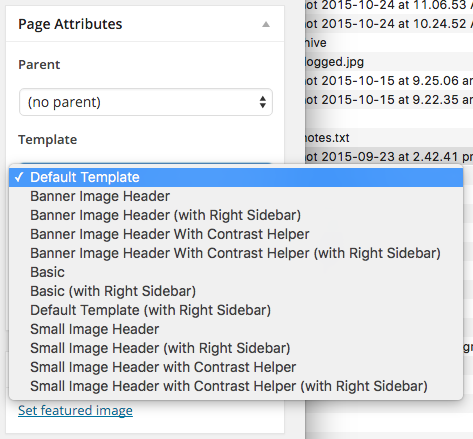
You can’t enable a sidebar on a post.
Removing and adding widgets
The same widgets will appear in your sidebar whenever you enable it. Control the widgets from your dashboard, under Appearance > Widgets, just drag and drop to add or remove widgets.
Are we able to add a Twitter widget?
Julia,
twitter (and other) widgets can be added if you are an Administrator, using a ‘Text Widget’, just paste in the code generated by Twitter. https://twitter.com/settings/widgets/
The width is restricted by the template.