Banners and templates
The information in this guide refers to the old theme.
The new theme has a separate documentation site.
Don’t know which theme your site is using?
Our template, based on the Design System is very functional, clean, and compatible across all devices. By default, however, even we admit that it’s a little dull. Fortunately, there are plenty of options for customisation.
Customising the home page
Whether your home page is static, or latest posts, the header customisation allows you to control the look of it. In your dashboard, select Appearance > Customize, to expose the home page options. The customiser lets you try the options out on the live site without saving, so have a go!
Set Title and Tagline
This is the Title of your site, and will change the text wherever it appears in pages, menus, breadcrumbs. The Tagline is the subtitle which only appears on pages such as the home page. You can change it, but just be aware, it changes in lots of places.
Header image
This option allows you to upload a background image for the banner. Images need to be of good quality, large, and strong enough to contrast the white text. Banner backgrounds must not contain text, or other critical information, as the shape changes with screen size and the information may be obscured. You can find plenty of images which are free to use on flickr using this sample search.
Navigation
The options for managing your menus are detailed on a separate post.
Static Front Page
Use this option to switch your site from one that displays the listing of your latest posts, to one that displays a particular page from within your site. More information about the difference between posts and pages over here.
If the page you choose for a static home page uses Tabbed Navigation, you’ll have a tabbed home page. When you use a tabbed page as a static home, the first tab changes from a text tab to a small home icon.
Front Page
This option lets you change the type of banner, plain, or with an image. There are options for providing extra contrast to the image if the white text is hard to read.
Customising pages
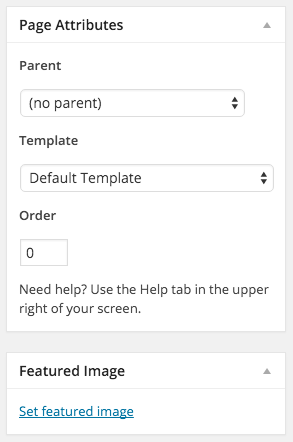
As well as customising the home page of your site, you can customise individual pages within the site. Just go to edit a page, and look for the Page Attributes on the right, where you can select a range of Template styles. Try them out on a draft page to see how they look.
The templates that include image banners use the page’s Featured Image, so you’d need to select an existing image, or upload a new one. Again, these need to follow the same guidelines as for the front page banner image.
Customising posts
Posts are a bit simpler – you don’t have the template options that you do with pages, but there’s a similar option to add a Featured Image, that will appear above the post in large format following the Design System style: News single with image.