Block News Listing
The information in this guide refers to the old theme.
The new theme has a separate documentation site.
Don’t know which theme your site is using?
We’ve just added a new component to the Live Shortcodes Plugin, that lets you display posts using the Block News Listing from the Design System.
Just click the Add Shortcodes button above the editor. (If you don’t have Live Shortcodes enabled, just ask via the helpdesk.)

Select the Block News Listing module from the options.
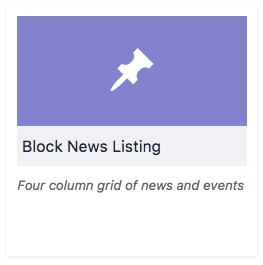
You’ll then see a large popup with a preview of your block listing, and a range of options for filtering by keyword and category as well as adjusting some of the information displayed. Just adjust your settings until you’re happy with the result and Insert Shortcode to add it to your page.
Posts with Featured Images will display with thumbnails, and Sticky posts will use the two column Hero layout.
By default. the text displayed will be the first 300 characters of the post. You can truncate at a chosen point, by using the ‘more’ tag.

If you want more control, write a custom excerpt for your post, which will replace the automatically generated text.
Only use this shortcode in full width pages; don’t use it in posts, and don’t use it with a sidebar, it won’t display properly.
I have not been able to get this to work:
“You can truncate at a chosen point, by using the ‘more’ tag. If you want more control, write a custom excerpt for your post.”
Any tips?
I also haven’t been able to truncate by u sing the ‘more’ tag. The full 300 characters of text still display.
Hmm – OK, I am puzzled. Just tested this and it’s working perfectly.
To control the displayed content, you have two options.
1) Use an excerpt. It will override the default text displayed.
2) Use the ‘Read more’ tag – the blocky looking tool next to the link tool in the editor toolbar.